Registration is required when using the digital platform or the noprintZ app for the first time. You can register to noprintZ by creating your user account in the noprintZ digital platform and set up a password to access the account. Your e-mail address is required to create your user account, and we will forward an activation link to that e-mail address, which you need to confirm and then the process of registration is concluded. In case of issues, contact help.
The use of the noprintZ app, which enables receiving and archiving digital receipts and guarantees, is completely free of charge for natural persons. For the recipients of eReceipt, who are legal entities or entrepreneurs, the following pricelist is available.
You have entered the username upon first registration to the noprintZ app. This can be your name of choice or your e-mail address.
You can reset your password at all times in the app. The reset option is located in settings.
If you forget your password, use the option “Did you forget the password?” at the noprintZ app landing page to reset. You must submit your e-mail address or your username. Then you simply follow the instructions you receive in the electronic message forwarded to your e-mail address.
If you received a flyer and the employees at the sales point scanned your code for sending the noprintZ digital receipt, it will already be awaiting you in the app. How to access it:
You can delete your user account directly in the application or on the noprintZ web platform. To do this, go to "Settings" and select "Delete user account" in the "Advanced settings" option.
We will regularly delete inactive accounts. A user account is considered inactive if the user does not receive any receipts to their username in 24 months. To avoid any unwanted deletions and inconvenience, we will notify the user via e-mail twice, once a month before, and once a week before deletion.
No, sadly the noprintZ app cannot display or search for receipts of users before they register into the app. It also cannot display or search for receipts that were received in an electronic form at the noprintZ platform.
No, the noprintZ app will send you e-mails with messages that are important for you as the user of the noprintZ app.
The app will receive notifications after successfully receiving a digital receipt, guarantee period ending and others.
Of course. The section “Notifications” in the right bottom corner gives you the option to turn notifications off or on.
The notification for receiving an receipt is turned on for the mobile phone. If you wish to change this and receive notifications to any other device (e.g. new mobile phone) you can do this in the “Notifications” section below on the right. Here is where you can decide what notifications you wish to receive. By confirming the change of receiving notifications to a new device, the option of receiving notifications is simultaneously turned off on the previous mobile phone. The option of receiving notifications is not supported on laptops, personal computers and tabs.
Electronic receipts received by the user automatically from the noprintZ partners (shops, services, etc.) cannot be altered, yet they can be deleted. Receipts, added manually, have the edit option.
Deleted receipts cannot be restored or returned to the app.
In the menu “Cards” select the “+” option and use your mobile phone to scan the barcode on the loyalty card. If you want, you can enter the data manually. In that case, type in the number beneath the barcode. If you make a mistake or enter any other number, the barcode will not recognise the data and it cannot be used at the cashier’s. WARNING: When adding the Spar loyalty card, it is necessary to scan the barcode, since the card number stated next alongside does not equal the barcode on the card itself.
You can connect a retailer’s loyalty card with the noprintZ code at the retailer’s sales point, which is also the issuer of the loyalty card, and notify the employee at the cashier’s. The process is simple. Upon your first purchase, present the retailer’s loyalty card and your noprintZ code. The card tab on the digital platform will display the connection between the retailer’s loyalty card and the noprintZ code in the form of a letter Z. This means the cards are connected. Afterwards, you simply need to notify the sales persons at the sales point that you wish to have a digital receipt and then present the loyalty card. The electronic receipt shall be automatically transferred to the app. You can disconnect the connection in the noprintZ app at all times.
We are looking forward to any comments, experiences and ideas. Please send them to info.
The list of retailers with the option of noprintZ eReceipts is available here.
Follow these steps to manually add receipt, which you received in physical form:
To both digital and manually added receipts, you have the option to add one or more warranties:
Sadly, that option is not available at this moment. But you can use the online version of the app, available at app.noprintz.si.
Enforcing guarantee at the noprintZ partners
You can enforce a guarantee at all of our partner sales points. The list is available HERE.
The requests regarding the printed receipts and electronic receipts when enforcing guarantee differ by receipt issuers.
We suggest you contact the sales point or the company directly for information
regarding enforcement of guarantee.
We definitely try to have the receipt in electronic form as proof enough.
Yet sadly some retailers do not have the processing requests currently available.
In the future, we expect and work on the fact that everyone accepts electronic receipts.
Enforcing guarantee with retailers who are not our partners yet
If you took a picture and manually added the receipt and guarantee, then we advise you to contact the
sales point to enquire if they will accept the receipt/guarantee in case of potential product exchange or guarantee enforcement.
The app allows you to export both digital and manually added receipts.
You can do this by clicking on the icon (three dots) at the top of each receipt on the right,
which is giving you three options: "Edit" (only available for manually added receipts), "Export" and "Delete".
By selecting the option "Export",
you will be able to save your receipt in pdf format (and print it if necessary).
Read our blog about this and some other features.
With using the flyer, the cashier has issued receipt digitally to a pre-set user account, which means you must first activate this users account before you can access the receipt. Do this in a few simple steps:
Article 6 of the General Terms defines the rights and obligations of the contracting parties. We would like to point out that the noprintZ service is
owned and operated by Fin4Green d.o.o. Among the important owners of Fin4Green d.o.o. is Bankart d.o.o., which is 100% owned by most Slovenian banks and
covers more than 90% of the market with its services. This gives us security and confidence in the long-term operation of the noprintZ service.
However, in the event of termination of the contract, point 9 of the General Terms defines that we must inform you about the termination at least one month in advance.
In accordance with the GDPR, you are also assured that we must prepare and deliver all the information to you.
All the data is stored on the server and not in your device, which gives you security even if you decide to change the phone. Even then, all your data
(invoices, guarantees, loyalty cards ...) that you previously saved in the application are available to you on the existing user account.
By scanning the QR code, the basic data on the receipt, such as the date of issue, the amount and the issuer of the invoice, are automatically transferred to the application. For the time being, more detailed content is only visible on digital receipts, i.e. at merchants who support our application at the checkout. We are expanding the network of these merchants, so that in the future, scanning invoices will be less and less necessary.
Searching between receipts and warranties is made easier with a search engine (filter on the top of app). You can set up a search by merchant (you can select one or more merchants at the same time), at the same time you can also search through all receipts ("With or without warranty"), or only through receipts with warranty and through receipts without warranty separately. You can also specify the search period.
We have prepared some interesting movies about using the noprintZ application, which you can watch on our Youtube channel (4 lessons).
The main purpose of the noprintZ application is to receive digital receipts, but in the transition phase, until more merchants join us, we also enable manual storage of paper receipts. You can enter basic receipt information by scanning the QR code. Scanning a QR code from receipts that are damaged, faded, crushed, or exposed to moisture can cause problems scanning a QR code. In this case, please select the "Manual input?" option, where you manually enter the information (select or enter a merchant from the drop-down list, date, amount, optionally number of receipt) and add an invoice image.
Identification via the noprintZ barcode, as well as via the loyalty cards that you have linked to the application, is possible without an online connection. Once identified, the digital receipt will be recorded in any case, so you don’t need to worry about active mobile data while in a store. The receipt will therefore be digitally recorded, but visible to you in the app only when you are reconnected. Same applies to your list of receipts, notifications and analysis.
You can contact our pomoc@noprintz.si for all your questions about the use of noprintZ application.
You can add loyalty cards of any merchant at home or abroad to the app, regardless of whether the merchant allows issuing digital invoices to the noprintZ app or not. In this case, the application also serves as a place where you have all your loyalty cards stored.
You can only receive digital receipt from merchants who are our partners (in Slovenia or abroad).
Check the list of all the retailes who will issue noprintZ digital receipts.
However, you always have the option to enter receipts manually, which also applies to the receipts you were issued abroad.
You can also easily save receipts of domestic merchants who are not yet our partners by scanning the QR code.
We suggest that you ask your retailer to take another step towards greener business and offer customers the option of paperless
receipts by becoming a noprintZ partner.
The noprintZ flyer is a pre-set user account. Each flyer has its own identification code, and on the inside under the coating also the username and password that you use to first log in and activate the noprintZ user account. The identification code in the application is the same as the identification code on the flyer when staring user account in this way.
If you ACTIVATED noprintZ user account as a NEW USER through the app store, you cannot access the receipt uploaded through the flyer. This is how you created a new,
empty user account. Each user account in the noprintZ application has its own identification code for receiving digital receipt in a partner store.
So in case receipt was issued to you via the pre-set user account printed only on this flyer, you will only be able to access it via this same flyer.
If you've accidentally lost or forgotten this flyer, you will not be able to get this receipt in the app.
We are glad you recognise the advantages for your customers and employees from our noprintZ app. We ask you to send you an e-mail at the following address pristop@noprintz.si including the following data:
The noprintZ service has already been implemented by larger cash register providers, few others are developing as well. Please contact us at pristop@noprintz.si to let us know which cash register system you are using for issuing invoices, and we'll let you know about the possibilities.
Currently they use:
The customer identification with the payment card is possible only if the cashier and the POS are connected. Contact your provider of the cashier’s programme or POS services about the connection.
We ask you to send you an e-mail to the following address pristop@noprintz.si including the following data:
Your username and password were assigned to you and forwarded with the instructions on accessing the noprintZ service. If you lost the data, send an e-mail to pristop@noprintz.si with the following data:
Changing a POS terminal should not affect the functions of the noprintZ service. Just in case, you can write to us at support and we will check.
The new cashier must have the same version of the cashier programme (it must support the noprintZ service) and enter the required data of the noprintZ system (address to send digital receipts [URL], username and password). Check with your cashier’s programme provider on how to enter the above data. Or you can write to us at support and we will try to help you.
The noprintZ loyalty programme is currently under development. In case you wish to be notified on the development and start of the noprintZ loyalty programme, sign up for the newsletter via pristop@noprintz.si.
User is shown a question on the digital invoice, e.g. in the form of a general satisfaction rating, NPS index or specific question about general shopping experience, about specific product/service customer bought or any other question defined by the merchant. Feedback is collected on the basis of various scales, forms of assessment or through open response. For further details please contact us at pristop@noprintz.si.
To set up the survey and receive the results, contact us at
pristop@noprintz.si and we will set up a meeting to define the questions and assess the difficulty of programming the questions.
Based on that, we will prepare an offer.
We are also developing an additional noprintZ functionality that will give an option to all noprintZ partners to view the replies of the customers in real time.
To access noprintZ service, please contact us at pristop@noprintz.si for the offer. According to some merchants, issuing digital receipts will reduce your cost by 50%.
In case you use noprintZ portal to issue digital receipts, the printing of the receipt is not necessary since we received a positive opinion of our tax authority. If you wish to read their opinion please contact us via info.
The application offers various advertising positions (in the list of receipts, on manually added receipts, on digital receipts) and targeting of selected users. For an offer, please contact us at info.
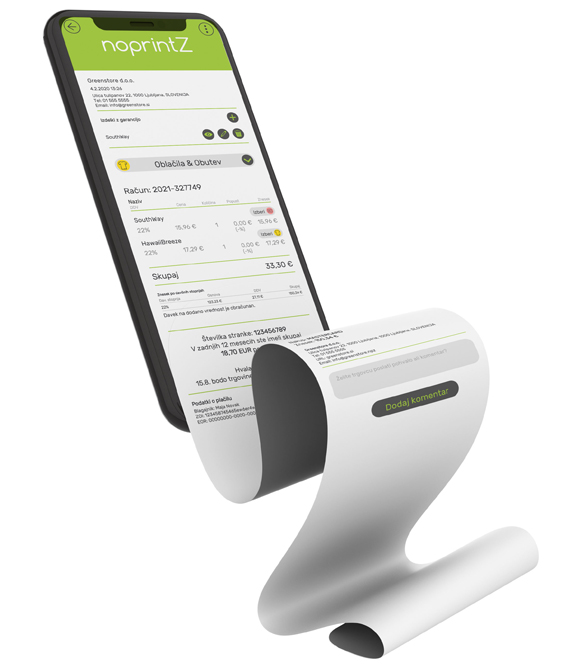
Connect your system with the noprintZ app and offer your customers the option of using environmentally-friendly and handy digital receipts, as offered by many other retailers.
WEB APP